Delta-Homes.com Redirect (Updated)
Also Known As: Delta-homes.com browser hijacker
Type: Browser Hijacker
Distribution: Moderate
Damage level: 
Written by Tomas Meskauskas on
How to eliminate browser redirects to Delta-Homes.com?
What is delta-homes.com?
Delta-Homes.com is a popular website,
which can be used as a start-page for your Internet browser. This site
presents users with a search bar and links to popular websites and
social networks. Delta-homes.com is a legitimate website and not related
to computer viruses or malware, however, the owners of this website
employ deceptive promotion techniques to attract web traffic. Commonly,
redirects to delta-homes.com are a consequence of computer users
installing various add-ons, toolbars, and plug-ins to their Internet
browsers. Browser add-ons that redirect computer users to various
websites are often distributed using free software downloaded from the
Internet. Bundling browser add-ons with free software is a common
technique used by developers to monetize their products. Always check
each installation window of free software downloads, unchecking any
options related to Internet browser homepage or default search engine
modification.
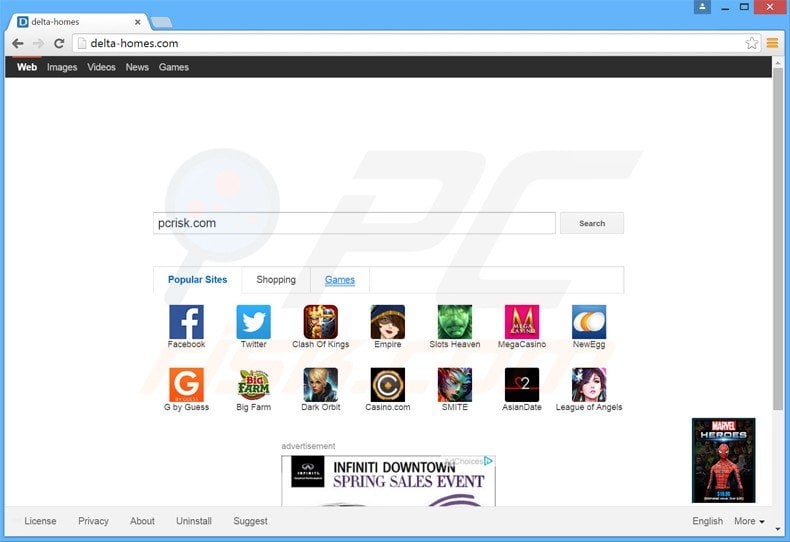
Recently, redirects to delta-homes.com
were caused by installation of Foxit reader and other popular free
software (VLC, Java, Flash Player, etc.) Note that the developers of
these free programs have no connection with delta-homes.com -
redirections to this website are caused by deceptive freeware 'download
clients' and 'installers', which bundle these free programs with
the delta-homes.com browser hijacker. The search bar used within
the delta-homes.com website is a customized Google search engine - each
time a user clicks on the sponsored links, revenue is generated and
shared with the search engine and website referring the traffic. At time
of testing, this website posed no direct malware threats, however, this
situation can easily change, and therefore, you are strongly advised to
eliminate any unwanted browser redirects from your computer as soon as
possible.
The delta-homes.com browser hijacker is identical to previous variants that redirected Internet users to mystartsearch.com, istart123.com, istartsurf.com, qone8.com, v9.com, awesomehp.com, sweet-page.com, and webssearches.com
To avoid installation of browser settings-changing adware such as this,
express caution when downloading free software, since today, most
freeware download websites employ deceptive download clients in attempts
to trick users into installing advertised browser plug-ins together
with the chosen free software. In most cases, advertised browser
extensions add no real value, and moreover, cause browser redirects and
generate intrusive ads. When downloading free programs, closely inspect
each download step and decline installation of any promoted browser
plug-ins. When installing downloaded freeware, select the 'Advanced' or
'Custom' installation options - this will reveal any bundled adware
listed for installation and allow you to opt-out. If you experience
browser redirects to the delta-homes.com website, use this removal guide
to eliminate the delta-homes browser hijacker from your Internet
browsers.
SearchProtect application blocks users attempts of changing their homepage and default Internet search engine settings:
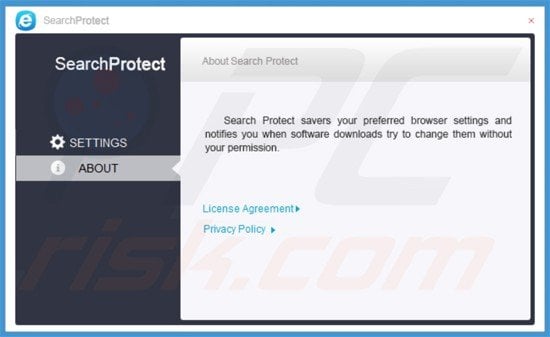
Quick menu:
Quick solution to remove Delta-homes.com
- What is delta-homes.com?
- STEP 1. Uninstall potentially unwanted applications using Control Panel.
- STEP 2. Remove delta-homes.com redirect from Internet Explorer.
- STEP 3. Remove delta-homes.com browser hijacker from Google Chrome.
- STEP 4. Remove delta-homes.com homepage and default search engine from Mozilla Firefox.
- STEP 5. Remove delta-homes.com redirect from Safari.
Delta-homes.com redirect removal:
Windows 7 users:

Click Start (Windows Logo at the bottom left corner of your desktop), choose Control Panel. Locate Programs and click Uninstall a program.
Windows XP users:

Click Start, choose Settings and click Control Panel. Locate and click Add or Remove Programs.
Windows 8 users:
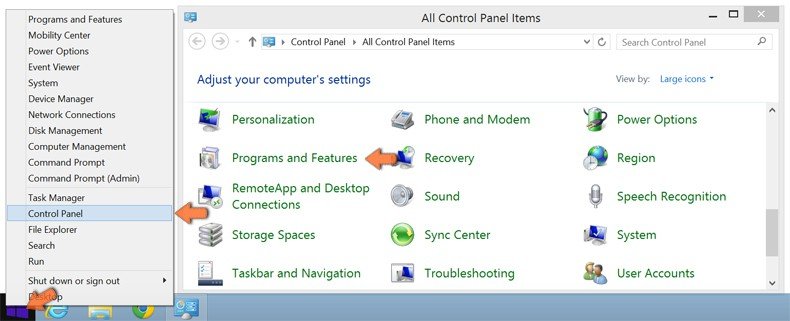
Right-click in the lower left corner of the screen, in the Quick Access Menu select Control Panel. In the opened window choose Programs and Features.
Mac OSX users:

Click Finder, in the opened screen select Applications. Drag the app from the Applications folder to the Trash (located in your Dock), then right click the Trash icon and select Empty Trash.
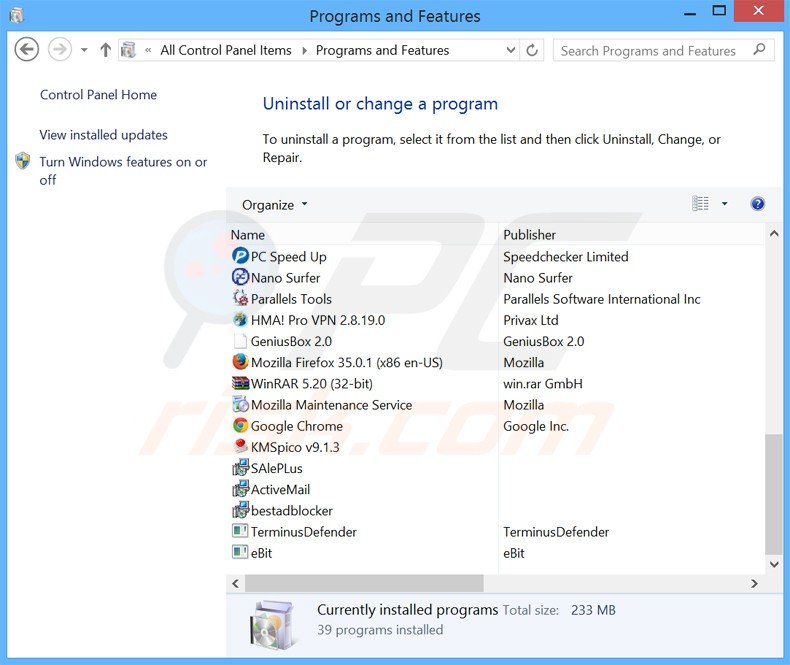
In the uninstall programs window: look for any recently-installed potentially unwanted applications (for example: "My Program version", "Microsoft protection manager", "WPM18.8.0.212", "Wsys Control 10.2.1.2634", and "delta-homes uninstall"), select these entries and click "Uninstall" or "Remove".
After uninstalling the potentially
unwanted program that causes browser redirects to the delta-homes.com
website, scan your computer for any remaining unwanted components. To
scan your computer, use recommended malware removal software.
If you need assistance removing delta-homes.com (updated), give us a call 24/7:
1-877-484-8393
1-877-484-8393
By downloading any software listed on this website you agree to our Privacy Policy and Terms of Use.
We are affiliated with anti-virus and anti-spyware software listed on
this site. All the products we recommend were carefully tested and
approved by our technicians as being one of the most effective solutions
for removing this threat.
Delta-homes.com homepage and default Internet search engine removal from Internet browsers:
Video showing how to remove browser hijackers:
 Remove malicious add-ons from Internet Explorer:
Remove malicious add-ons from Internet Explorer:
Remove delta-homes.com related Internet Explorer add-ons:
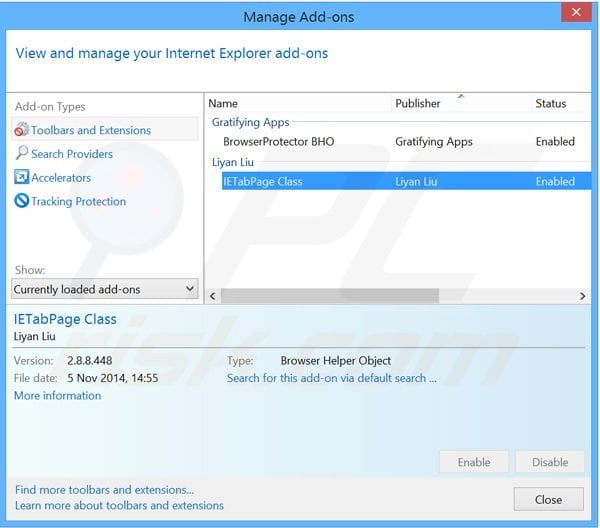
Click the "gear" icon  (at the top right corner of Internet Explorer), select "Manage
Add-ons". Look for any recently-installed suspicious browser extensions
(at time of testing "IETabPage Class"), select these entries and click "Remove".
(at the top right corner of Internet Explorer), select "Manage
Add-ons". Look for any recently-installed suspicious browser extensions
(at time of testing "IETabPage Class"), select these entries and click "Remove".
Fix Internet Explorer shortcut target:
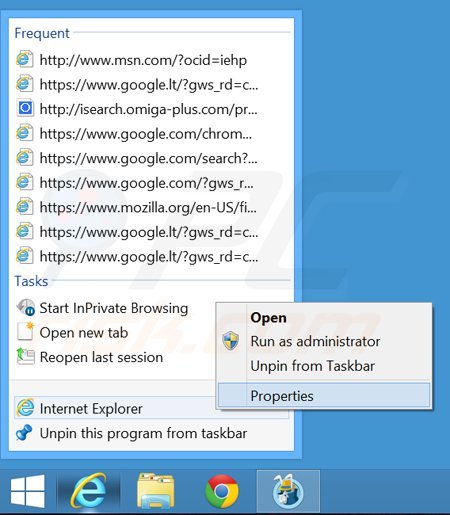
This browser hijacker changes the
"Target" field of the Internet Explorer shortcut. To fix this, locate
the shortcut on your Desktop and click the right mouse button over it.
In the opened menu, choose "Properties". In the opened window, locate
the Target field and eliminate text (hxxp://delta-homes.com/...), which
is entered after "C:\Program Files\Internet Explorer\iexplore.exe".
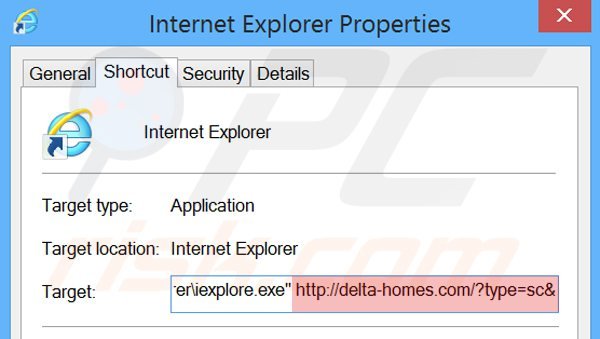
Change your homepage:
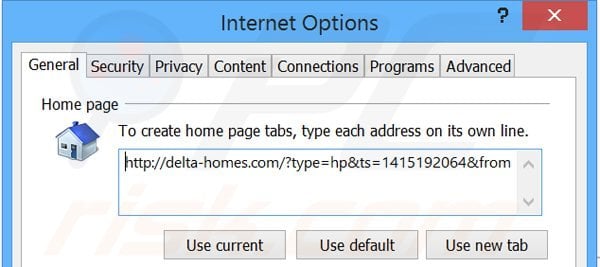
Click the "gear" icon  (at the top right corner of Internet Explorer), select "Internet
Options", in the opened window remove hxxp://delta-homes.com and enter
your preferred domain, which will open each time you launch Internet
Explorer.
(at the top right corner of Internet Explorer), select "Internet
Options", in the opened window remove hxxp://delta-homes.com and enter
your preferred domain, which will open each time you launch Internet
Explorer.
Change your default search engine:
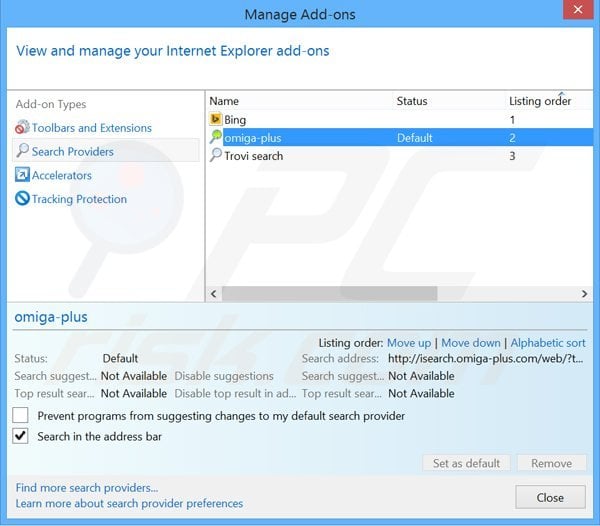
Click the "gear" icon  (at the top right corner of Internet Explorer), select "Manage
Add-ons". In the opened window, select "Search Providers", set "Google",
"Bing" or any other preferred search engine as your default, then
remove "delta-homes".
(at the top right corner of Internet Explorer), select "Manage
Add-ons". In the opened window, select "Search Providers", set "Google",
"Bing" or any other preferred search engine as your default, then
remove "delta-homes".
If you continue to have problems with removal of the delta-homes.com (updated), reset your Internet Explorer settings to default.
Windows XP users: Click Start, click Run, in the opened window type inetcpl.cpl In the opened window click the Advanced tab, then click Reset.

Windows Vista and Windows 7 users: Click the Windows logo, in the start search box type inetcpl.cpl and click enter. In the opened window click the Advanced tab, then click Reset.

Windows 8 users: Open Internet Explorer and click the gear icon. Select Internet Options.

In the opened window, select the Advanced tab.

Click the Reset button.

Confirm that you wish to reset Internet Explorer settings to default by clicking the Reset button.

 Remove malicious extensions from Google Chrome:
Remove malicious extensions from Google Chrome:
Remove delta-homes.com related Google Chrome extensions:
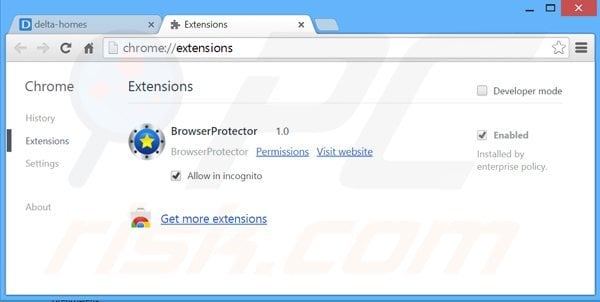
Click the Chrome menu icon  (at the top right corner of Google Chrome), select "Tools" and click on
"Extensions". Locate any recently-installed suspicious add-ons ("Extended Protection" and "Lightning Newtab" or "Quick Start"), select these entries and click the trash can icon.
(at the top right corner of Google Chrome), select "Tools" and click on
"Extensions". Locate any recently-installed suspicious add-ons ("Extended Protection" and "Lightning Newtab" or "Quick Start"), select these entries and click the trash can icon.
Fix Google Chrome shortcut target:
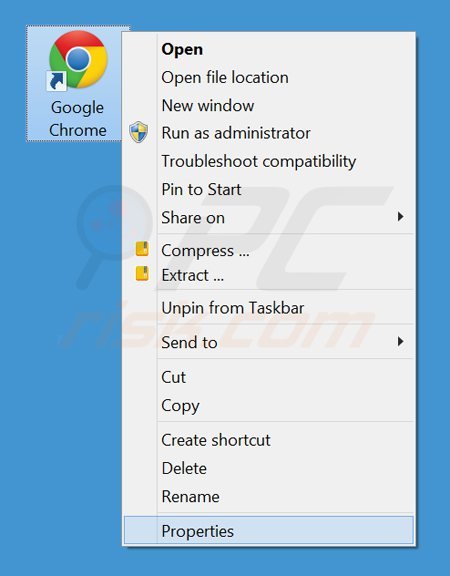
This browser hijacker modifies the
"Target" field of the Google Chrome shortcut. To fix this, locate the
shortcut on your Desktop and click the right mouse button over it. In
the opened menu, choose "Properties". In the opened window, locate the
Target field and eliminate all text (hxxp://delta-homes.com/...), which
is entered after "C:\Program Files\Google\Chrome\Application\chrome.exe"
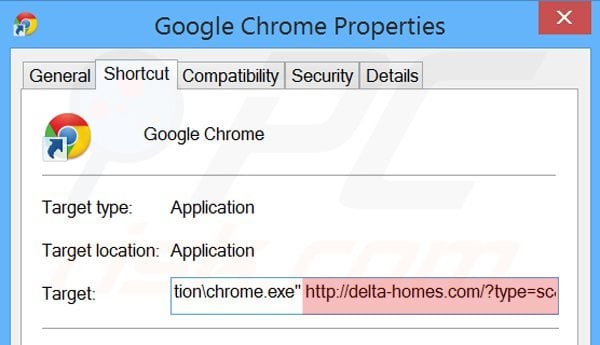
Change your homepage:

Click the Chrome menu icon  (at the top right corner of Google Chrome), select "Settings". In the
"On startup" section, click "set pages", hover your mouse over
hxxp://delta-homes.com and click the x symbol. Now, you can add your
preferred website as your homepage.
(at the top right corner of Google Chrome), select "Settings". In the
"On startup" section, click "set pages", hover your mouse over
hxxp://delta-homes.com and click the x symbol. Now, you can add your
preferred website as your homepage.
Change your default search engine:
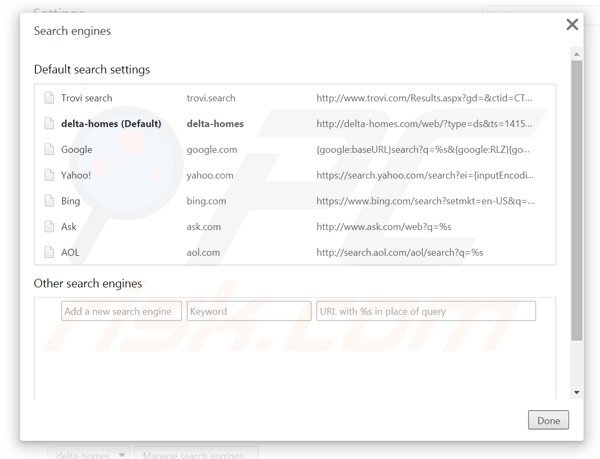
To change your default search engine in Google Chrome: Click the Chrome menu icon  (at the top right corner of Google Chrome), select "Settings", in "Search" section, click "Manage Search Engines...", remove "delta-homes" and add or select your preferred Internet search engine.
(at the top right corner of Google Chrome), select "Settings", in "Search" section, click "Manage Search Engines...", remove "delta-homes" and add or select your preferred Internet search engine.
If you continue to have problems with removal of the delta-homes.com (updated), reset your Google Chrome browser settings. Click the Chrome menu icon
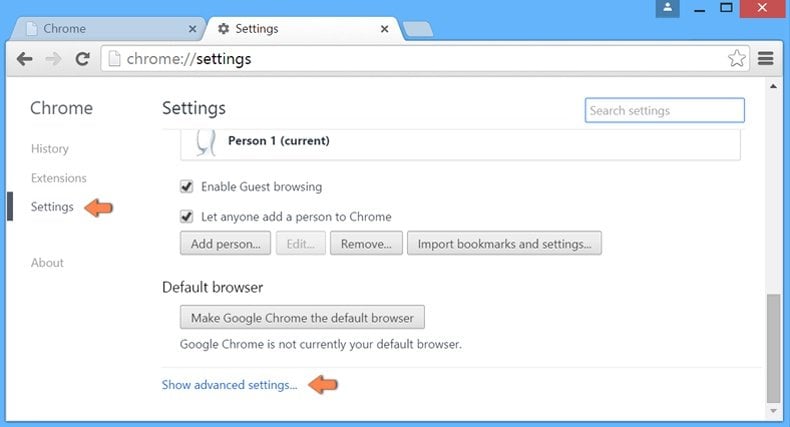
After scrolling to the bottom of the screen, click the Reset browser settings button.
https://www.pcrisk.com/removal-guides/8391-delta-homes-com-redirect-updated#a4
No comments:
Post a Comment